To configure the spelling options, in Preferences dialog open Editor section and click Spelling.
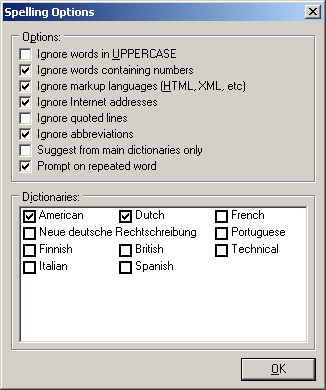
In Tools menu click Spelling/Check Spelling to check the spelling
of the active document. The spell check function always starts from the current
position of the document.
When a word is not found in the dictionary, it will be selected in the editor
and reported in the spell checker window. NotePro will start searching through
the dictionary for words similar to the misspelled one, and show them in the
list.
If the word is misspelled, you can type in the correctly spelled word in the
Replace with field. You can also click on an item in the list with NotePro
suggestions and click Change.
Click Change All to replace the misspelled word with the replacement every time it is found during the current NotePro session.
Click Add to add the misspelled word in the custom dictionary.
To configure the spelling options, in Preferences dialog open Editor
section and click Spelling.
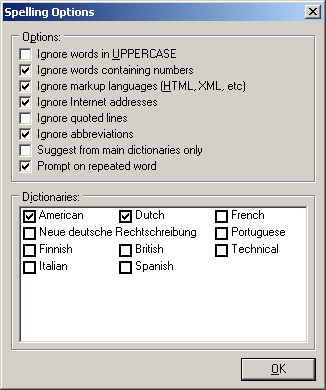
Ignore words in uppercase - specify if words in uppercase should be ignored.
Ignore words containing numbers - specify if words containing numbers should be ignored.
Ignore markup languages - specify if HTML and XML should be ignored.
Ignore Internet addresses - specify if hotlinks and e-mail addresses should be ignored.
Ignore quoted lines - specify if quoted lines should be ignored.
Ignore abbreviations - specify if abbreviations should be ignored.
Suggest from main dictionary only - specify if suggestions should only be generated from the main spelling dictionary.
Prompt on repeated words - specify that the spell checker should prompt when encountering repeated words.
By default only English language is supported. To add support of other languages,
please download the International Spelling Pack from our Web site.